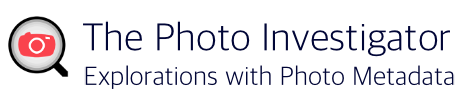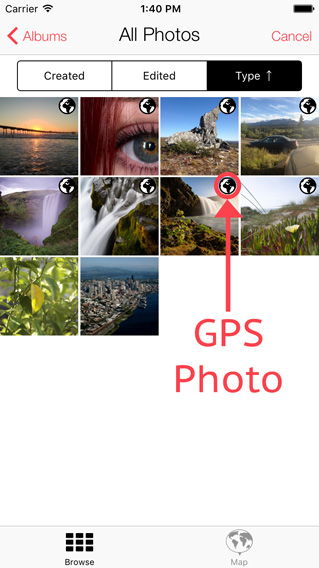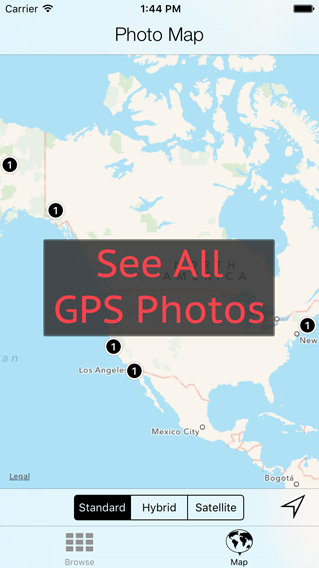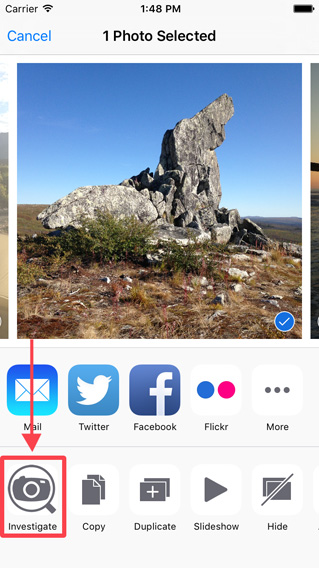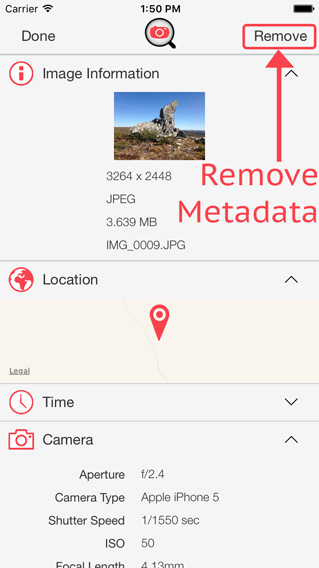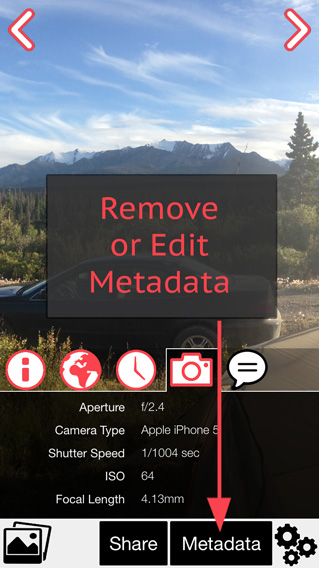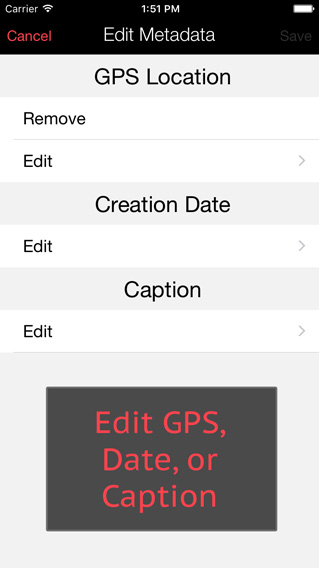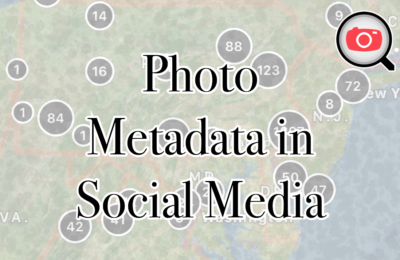No one wants to be caught off guard, sending their GPS location unknowingly. You’re about to learn how to find out which of your photos have a GPS location, and how to remove it if you want.
Check which Photos have GPS Metadata
Install the Photo Investigator and follow these directions.
In the app, as you browse through your images the photos with globes over them have a GPS location stored inside the file.
Another way to see which of your photos have GPS metadata is to see them on the map view. In the app, while browsing your photos, hit the “Map” tab in the lower right.
You can even check if a photo has GPS by using the “share” button from other apps. This is really useful when someone messages or emails you a photo. You don’t even have to save the photo to check its GPS, size, timestamp and other information.
Removing GPS Metadata
There are three ways to remove a photo’s GPS metadata using the Photo Investigator app.
The first option is to use the extension to remove all of a photo’s metadata. This will re-save the image, with the same quality, but without the GPS location, time taken, camera information, and other photo metadata.
The second option is in the main app. After you’ve selected the photo, hit Metadata → Remove.
The third option is to edit a photo’s metadata in the main app. First select the photo, and then hit Metadata → Edit. Using the edit feature, you can also add or edit a location, timestamp or caption within the app’s metadata.
Remember
Not all photos have a GPS location. The type of camera and camera settings will affect if the photo is geotagged. To shut off geotagging for your iPhone photos, go into the Settings app → Privacy → Location Services → and disable the Camera app.
If you’d like more information about setting up the “share” button to check out photo metadata from Photos, Messages, Safari, and Mail, check out this other article.
Now you’re equipped to quickly and easily understand which of your photos have GPS metadata. If you don’t think that’s important, check out the GPS metadata on this photo that got John McAfee arrested when he was running from the police in Central America.
Cheers,
The Photo Investigator
The Photo Investigator App makes viewing, editing, removing and sending photo metadata easy. Photo and video metadata may include location (if enabled by the camera), date, device, software versions, file size, file name, an “iOS Metadata” section, and many more metadata items. more. Users can view and share DEPTH MAPS by selecting a portrait photo and tapping “Portrait”.